How to install Hugo on Windows
less than a minute
Our goal is to install Hugo on a computer running Windows.
Install Go
Hugo is based on the Go or Golang programming language. You need to install Go before installing Hugo.
To install Go:
-
Check if Go is installed on your machine:
go version.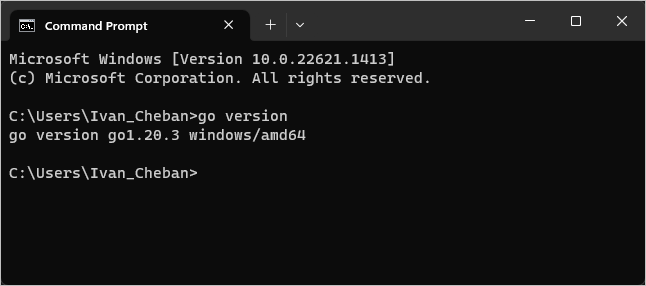
-
If Go isn’t installed, install it from this site:
Install Chocolatey
First, go to the official Hugo installation page. As you see, there’s more than one way to skin a cat. I choose the Chocolatey option to install Hugo.
To install Chocolatey:
-
Enter the following command in the Command Prompt. Press Enter.
@"%SystemRoot%\System32\WindowsPowerShell\v1.0\powershell.exe" -NoProfile -InputFormat None -ExecutionPolicy Bypass -Command " [System.Net.ServicePointManager]::SecurityProtocol = 3072; iex ((New-Object System.Net.WebClient).DownloadString('https://chocolatey.org/install.ps1'))" && SET "PATH=%PATH%;%ALLUSERSPROFILE%\chocolatey\bin"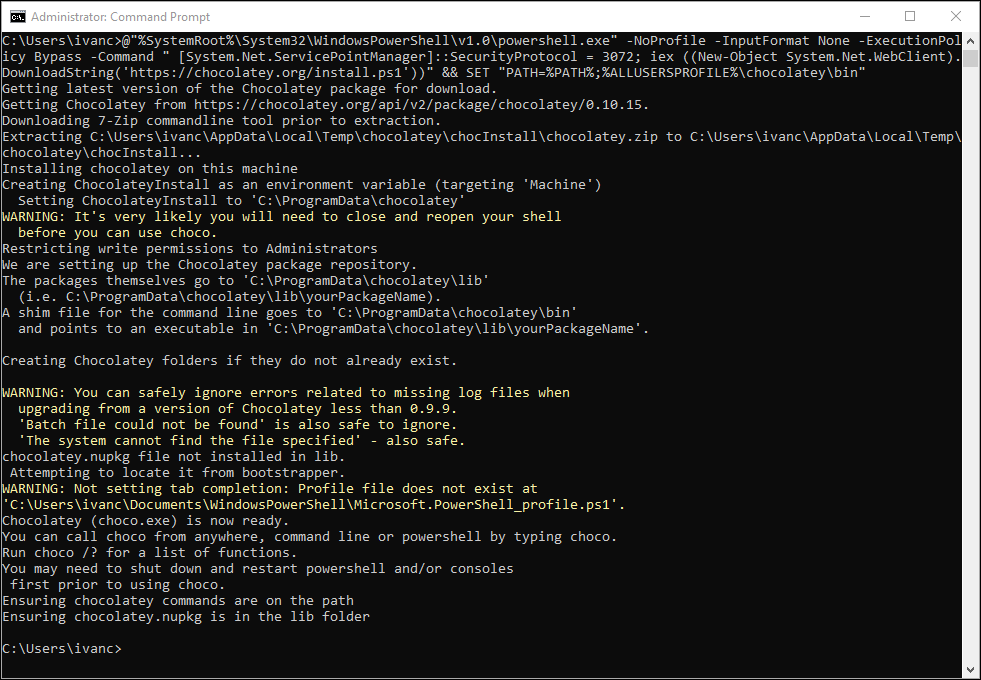
-
Check if you have Chocolatey installed:
choco version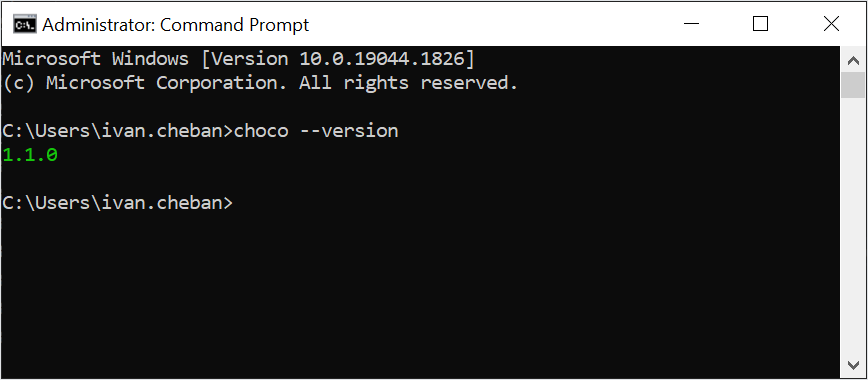
Install Hugo
There are two versions of Hugo: standard and extended. Install the extended version as some themes require it.
-
To install the Hugo extended version using Chocolatey, enter:
choco install hugo-extended -confirm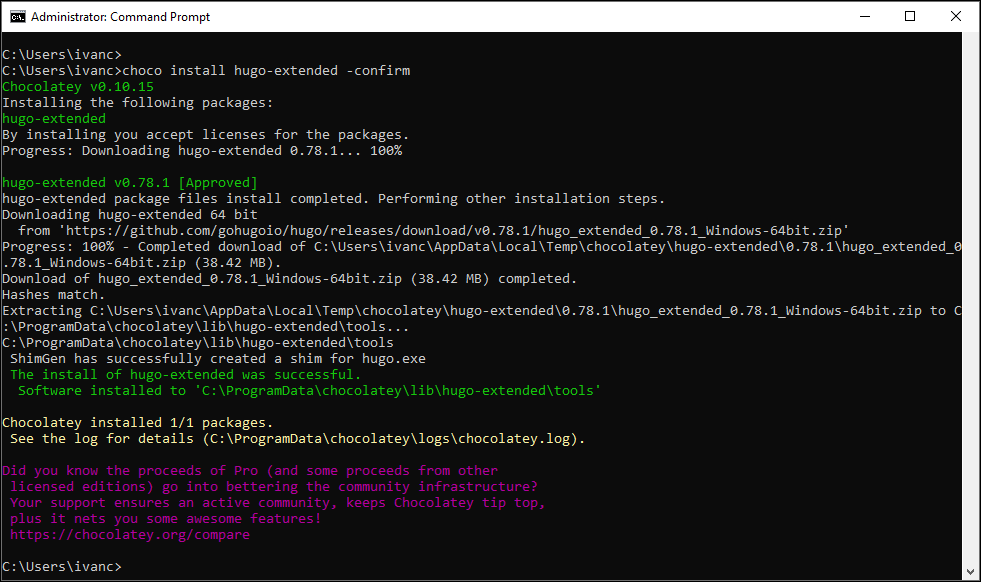
-
To check if Hugo is installed:
hugo version
Now you are ready to start your journey with Hugo static site generator.
Feedback
Was this page helpful?
Glad to hear it! Please tell us how we can improve.
Sorry to hear that. Please tell us how we can improve.