How to update Vale on Windows
2 minute read
Our goal is to update the Vale version on a computer running Windows.
Use Chocolatey
First, go to the official Vale installation page. As you see, the Chocolatey package manager is the recommended option for installing Vale on Windows. You can use Chocolatey to update Vale.
To update Vale using Chocolatey:
-
Make sure you have Vale installed.
This command shows the version of Vale installed.
-
Make sure you have Chocolatey installed.
This command shows the version of Chocolatey installed.
-
Update the Vale version.
This command updates Vale to the latest version of Vale stored as the Chocolatey package.
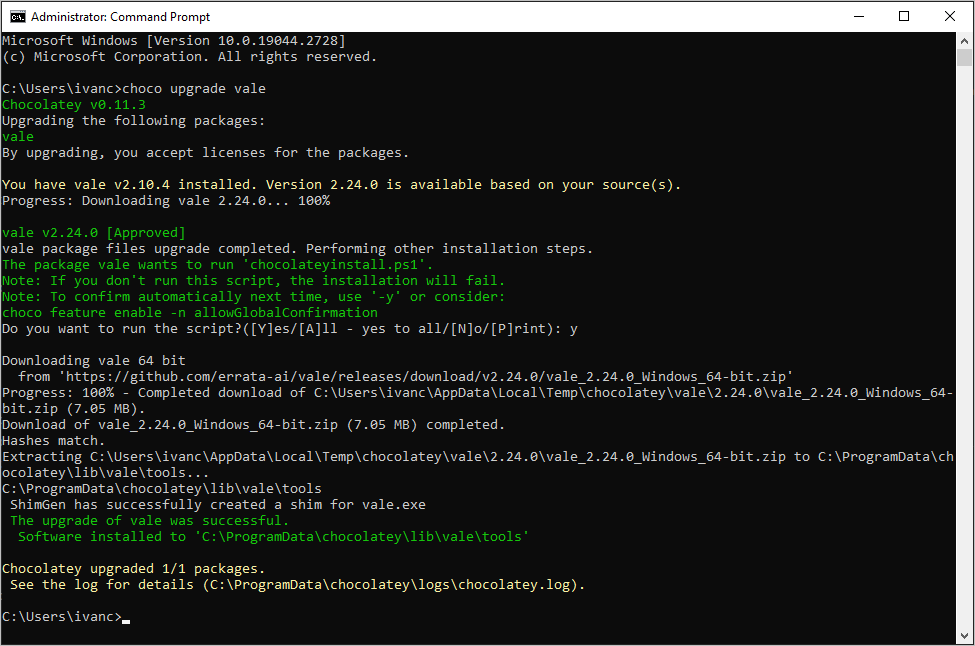
Update Vale manually
The Chocolatey package may not be the latest version of Vale available in the official Vale release page. You need to download and install the latest Vale version manually.
To update Vale manually:
-
Go to the official Vale release page.
-
Download the latest Vale version for your operating system.
In my case, it’s v2.13.0 that has the
Latestlabel. This version supports readability checks by Vale. -
Unzip the downloaded archive. For example,
vale_2.13.0_Windows_64-bit.zip. -
Copy and replace the
vale.exefile to the Chocolatey folder where your Vale is installed. In my case, it’sC:\ProgramData\chocolatey\bin. -
Check the updated Vale version.
You should have the latest Vale version installed.
VS Code Vale extension for readability
Currently, VS Code doesn’t support automatic readability check. See this GitHub issue. Run the manual check for readability.
To check for readability:
-
Go to the directory with the Markdown file you want to check for readability. For example:
-
Run the Vale check. For example:
Vale CLI shows the readability scores.
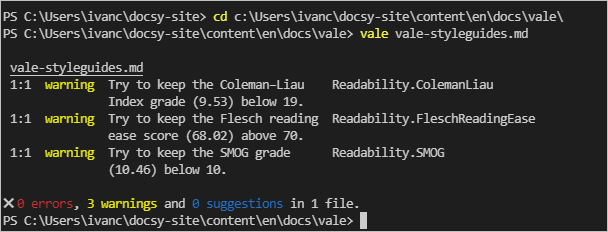
For more information, see the Vale readability metrics.
Feedback
Was this page helpful?
Glad to hear it! Please tell us how we can improve.
Sorry to hear that. Please tell us how we can improve.